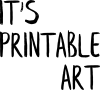Printables can be resized while being prepared for printing - directly in printing settings. But if you want to resize a printable to save it for future use, you'll need to use some editing program. It also depends on what type of printable you have - whether the file is saved as PDF or an image, such as JPG or PNG. I'll show you how to deal with resizing both types easy way.
First of all, it would be good to mention the golden rule: try to avoid scaling up. That generally leads to pixelisation and produces fuzzy results, unless your printable has very high quality and you want to scale just a little bit up. Scaling down is usually without any problems, but scaling to a very small size may also lead to unwanted pixelisation and a loss of quality. The general rule applies that best outcomes when doing any changes to printables are achieved when you work with source files. While most printables won't come with source files (unless you'll pay for an extra license or are actually the one who created the printable), for general personal use, printing or most common types of digital use, resizing the ways described below would be producing good results, given that the original printable is a high-quality one.
To change the size of a PDF file may be a bit tricky if you don't have any paid programs. But there are, as usual, good options online that are free and also easy to use. One of my favourites is an online free program PDF 2 Go that is very intuitive, offers a few standard predefined size ratios and you can also choose your own dimensions.
You may want to resize PDF files when you want to paste one into a larger PDF with multiple pages that won't otherwise fit together. If you just want to print a PDF printable, you can change the size in the printing settings - various programs and home printers have different settings, so the best way is to play around it a bit and see what the printing preview would produce when you try to set different printing size.
Changing the size of an image in a JPG or PNG format is quite an easy task. Just like in the previous part, if you want to just print an image at a different size, this can be done straight in the printing settings. But if you want to change the size of an image to save it for future use - perhaps if you want to print it repeatedly and don't want to keep fiddling with printing settings each time, one of the quickest ways would be to use an image viewing/editing program. My favourite to-go program for quick and easy tasks is IrfanView that can change the image size in a few clicks. Simply open the printable you want to change, click Image > Resize and set new pixel size. I'd suggest keeping the original ratio and just change the size in percentages. Usually, you may want to go half size - from A4 to A5 or from US letter to Half size. Setting the new size to 50% (keep the ratio) would do the trick. Then just save the new image and you have your new printable at the size you wanted.
If you want to change the ratio as well, you'd rather want to carefully crop the image - this could be done when zooming in, fairly precisely. Another way would be using Canva - a free online program that I've talked about here. A similar process to editing a printable would be when resizing a printable in Canva, just choose the desired dimensions when starting from the first step - creating a design - and then upload and drop the printable in a full-frame grid (or stretch manually). These steps are described more in more detail in the article mentioned above.
This should be all you would need for a basic quick and easy resizing of any printable. I hope it will be a useful guide and that you'll be able to change printables easily the way you'd like them to be.